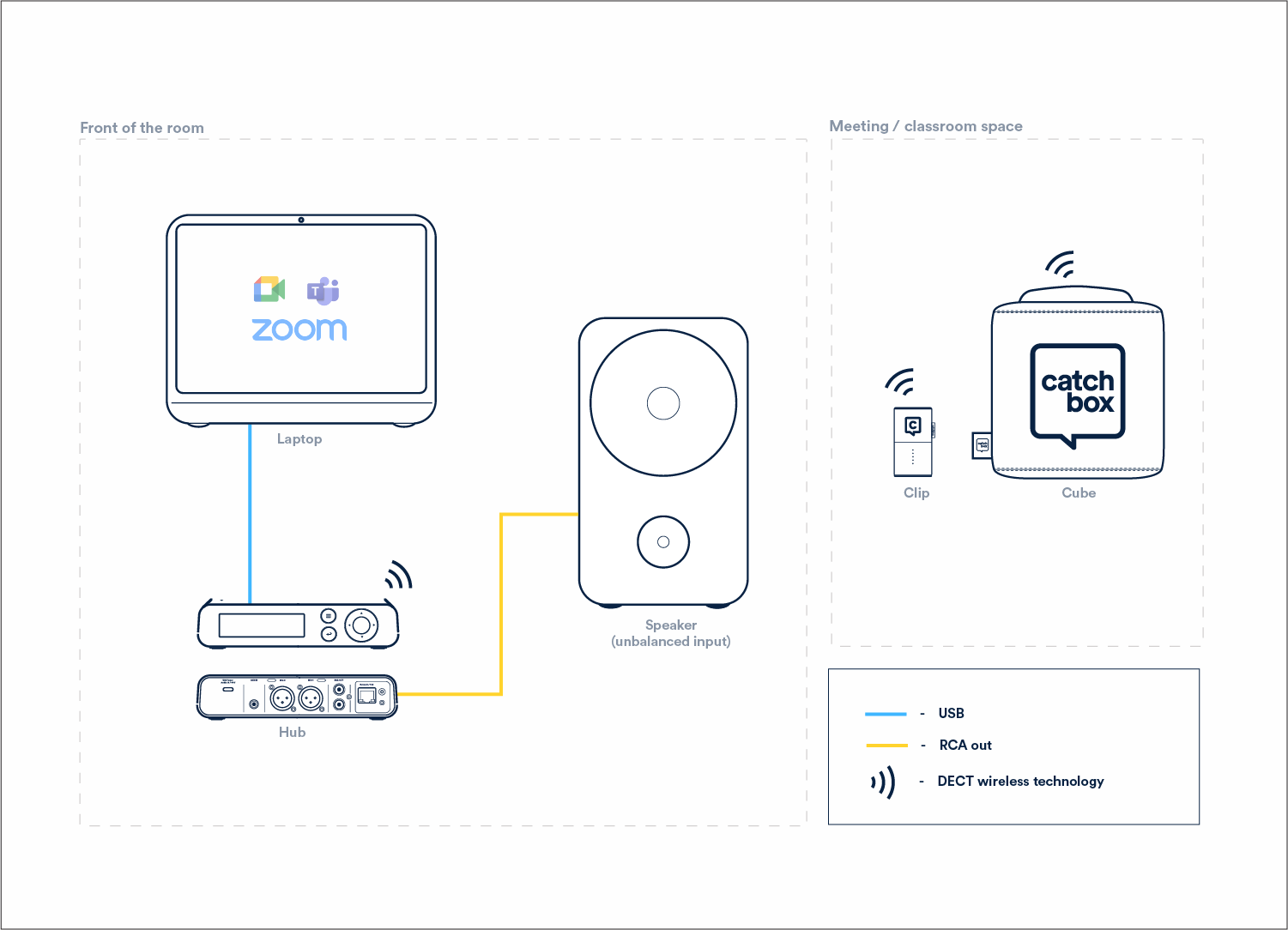With many different use cases, there are many different ways how to set up Catchbox. If you need assistance with a particular setup, don't hesitate to reach out to us for help. For now, let's take a look at the most popular Catchbox system setup – Catchbox for a hybrid meeting with voice amplification.
For this setup you need:
- Your Catchbox System (Hub + Cube + Clip)
- A computer
- A speaker system
To set everything up, simply:
- Plug the Hub into your computer via USB.
- Go to your computer's audio settings and set Catchbox as the input and output device.
- Use the RCA cable to connect the Hub with your speaker system.
- Turn your Catchbox on, do a quick sound check, and you're good to go.